App settings
This page is about your app settings on Streamlit Community Cloud. From your app settings you can view or change your app's URL, manage public or private access to your app, and update your saved secrets for your apps.
If you access "Settings" from your app chrome in the upper-right corner of your running app, you can access features to control the appearance of your app while it's running.
Access your app settings
You can get to your app's settings:
Access app settings from your workspace
From your workspace at share.streamlit.io, click the overflow icon (more_vert) next to your app. Click "Settings."
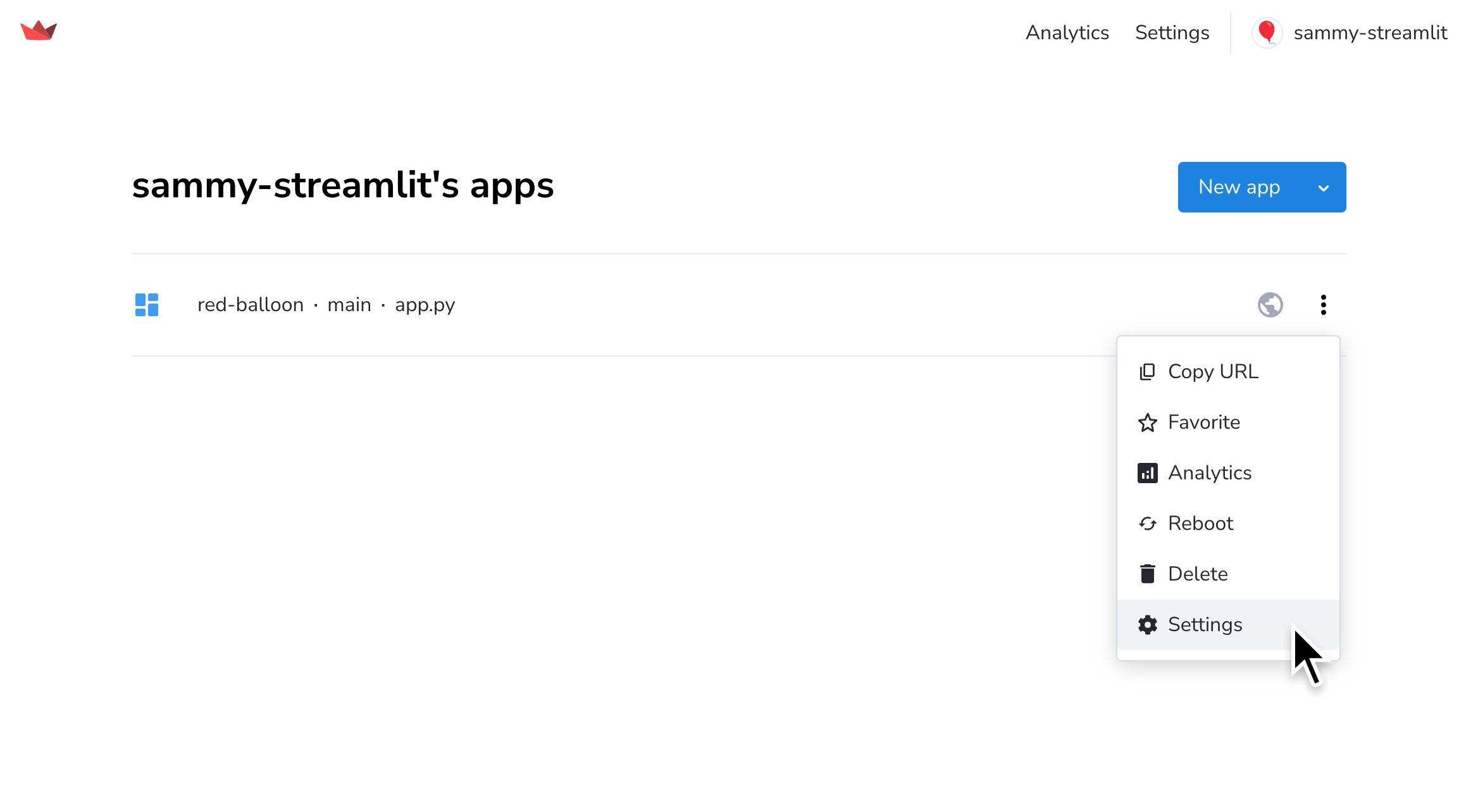
Access app settings from your Cloud logs
From your app at <your-custom-subdomain>.streamlit.app, click "Manage app" in the lower-right corner.
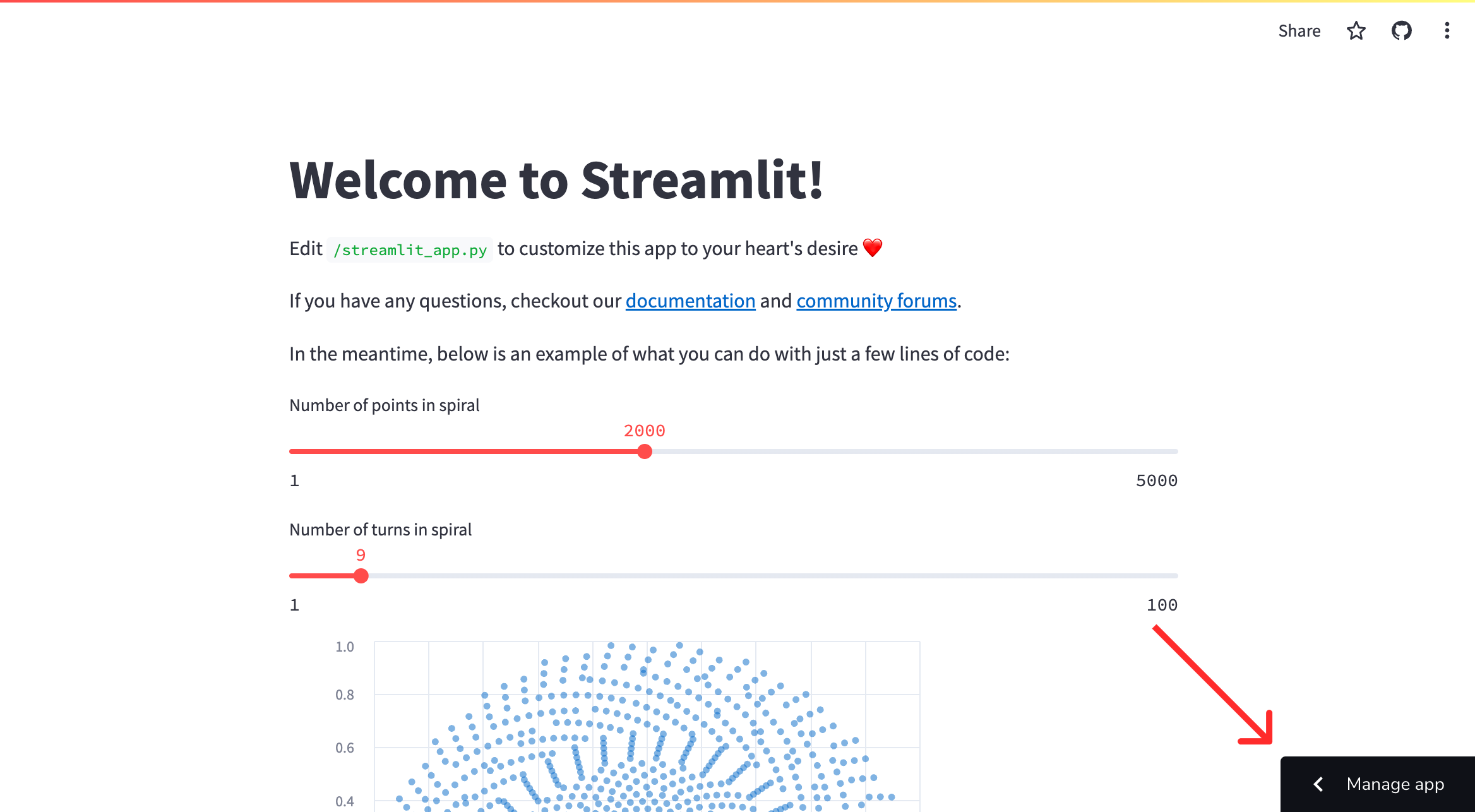
Click the overflow menu icon (more_vert) and click "Settings."
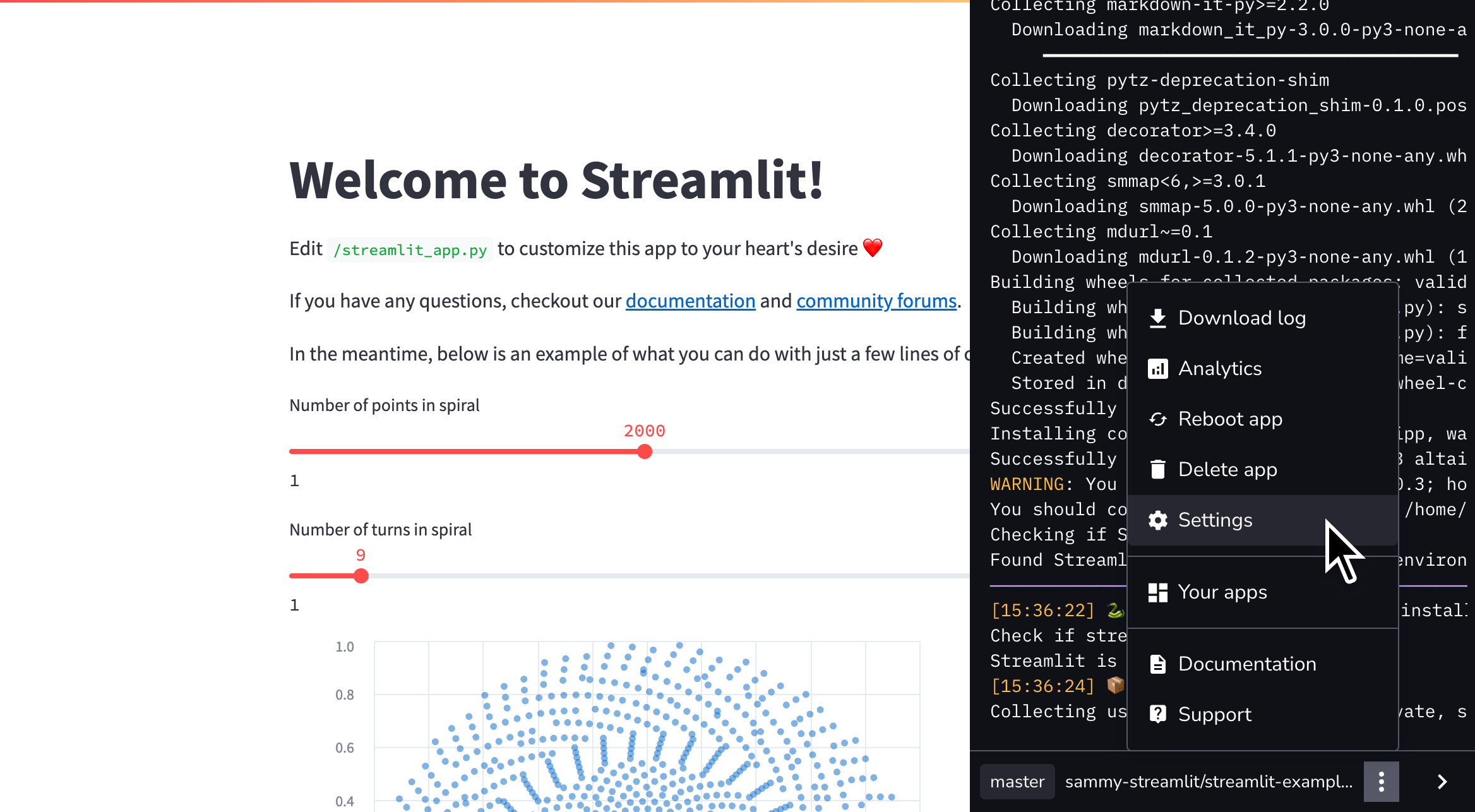
Change your app settings
View or change your app's URL
To view or customize your app subdomain from the dashboard:
-
Access your app's settings as described above.
-
On the "General" tab in the "App settings" dialog, see your app's unique subdomain in the "App URL" field.
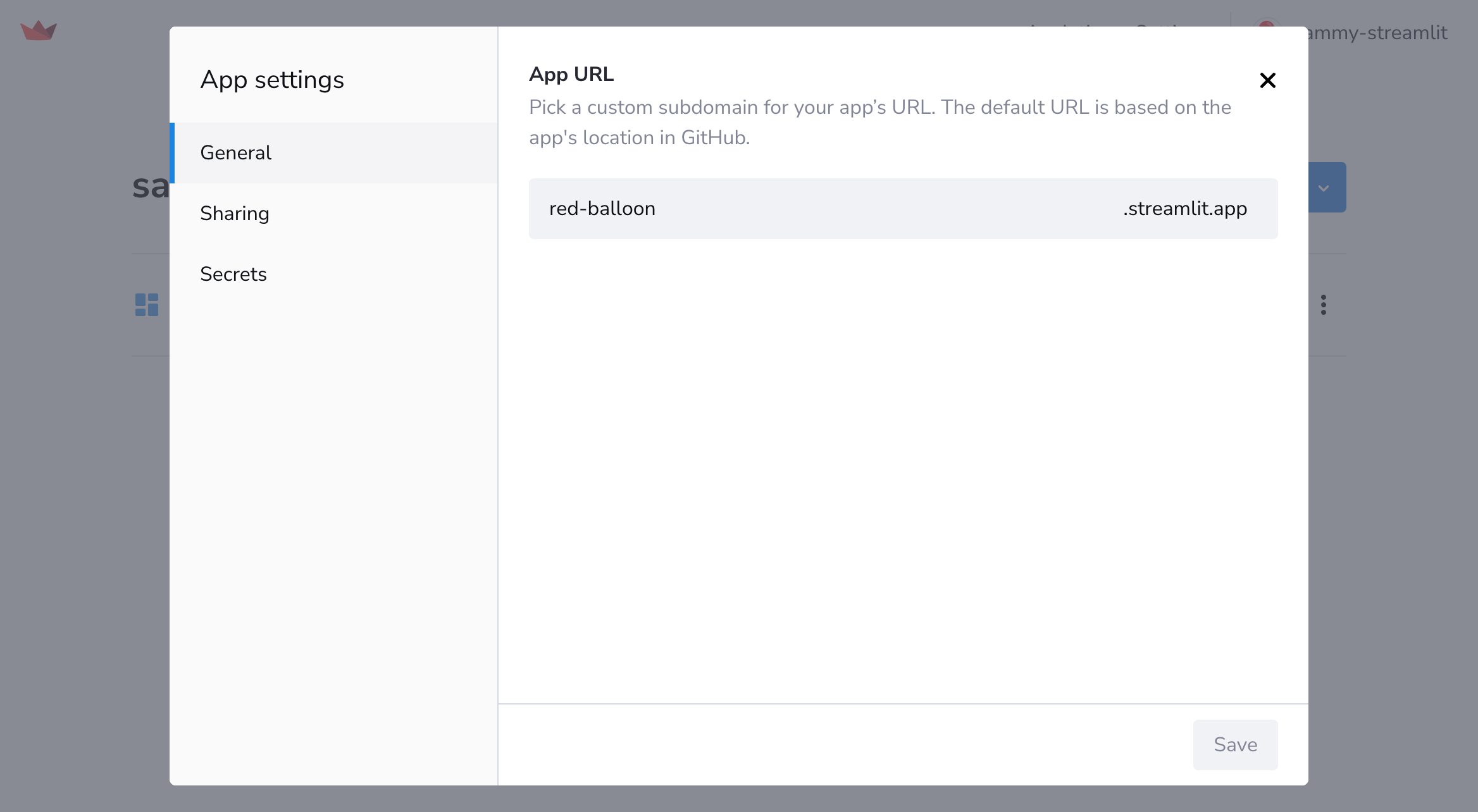
-
Optional: Enter a new, custom subdomain between 6 and 63 characters in length, and then click "Save."
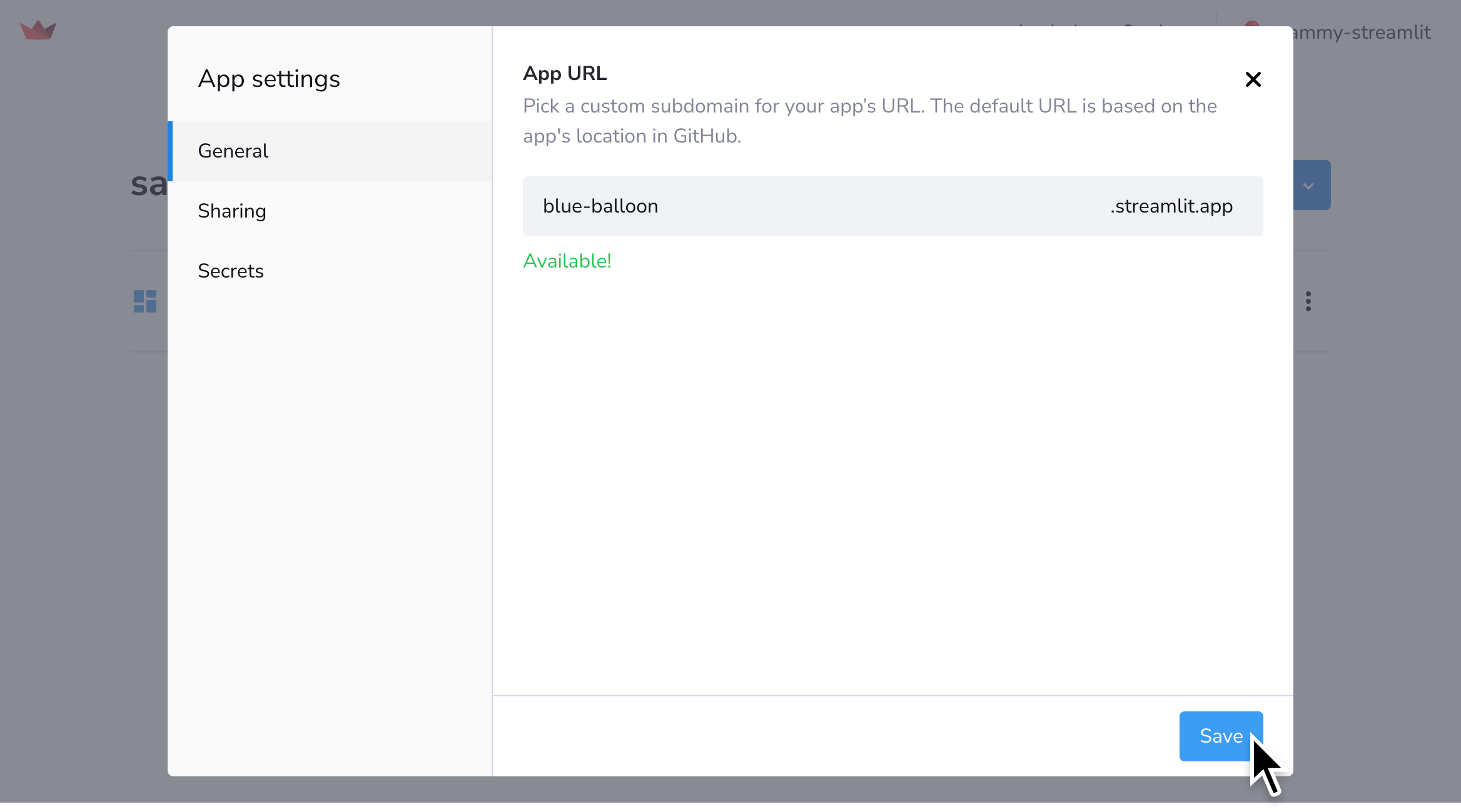
If a custom subdomain is not available (e.g. because it's already taken or contains restricted words), you'll see an error message. Change your subdomain as indicated.
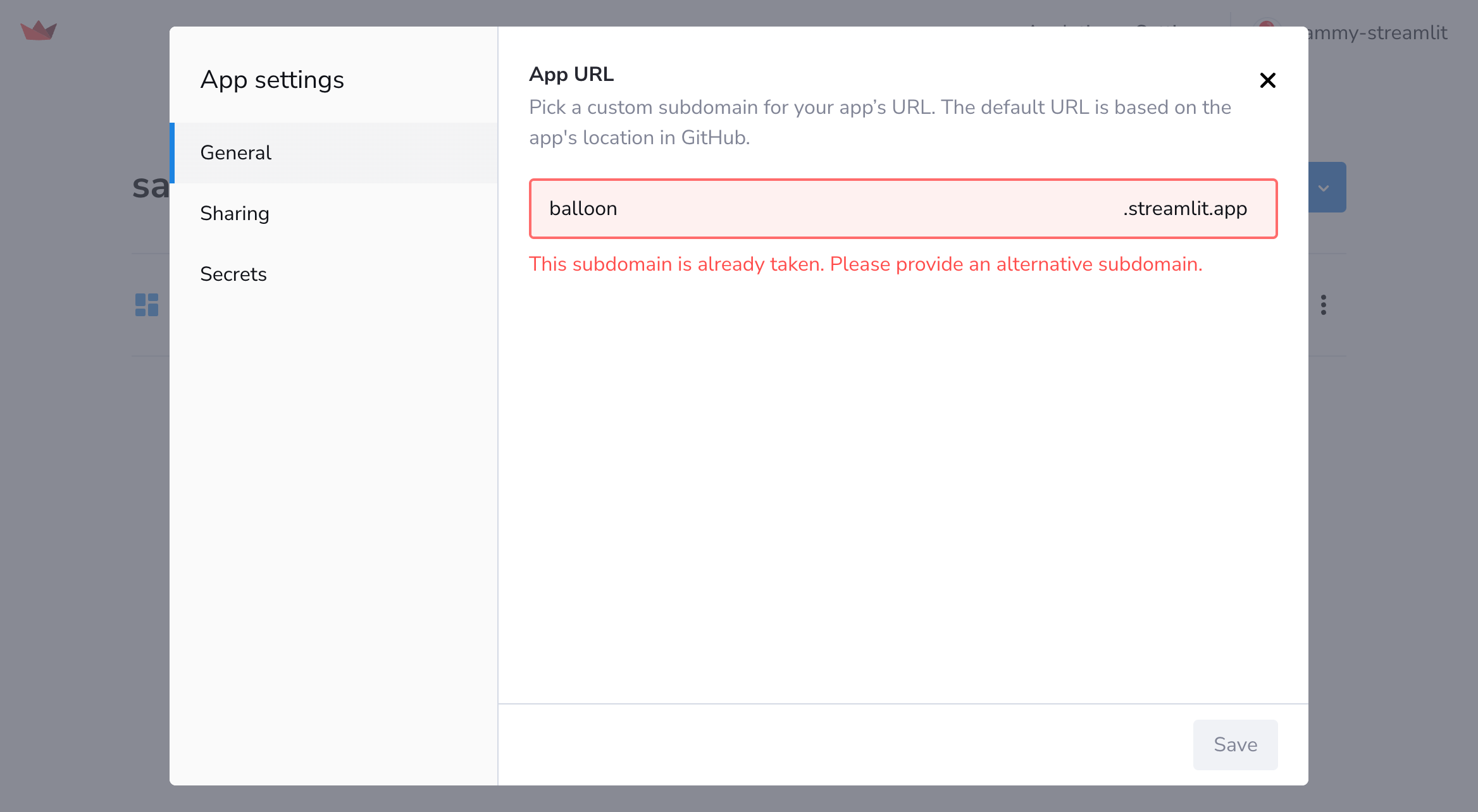
Update your app's share settings
Learn how to Share your app.
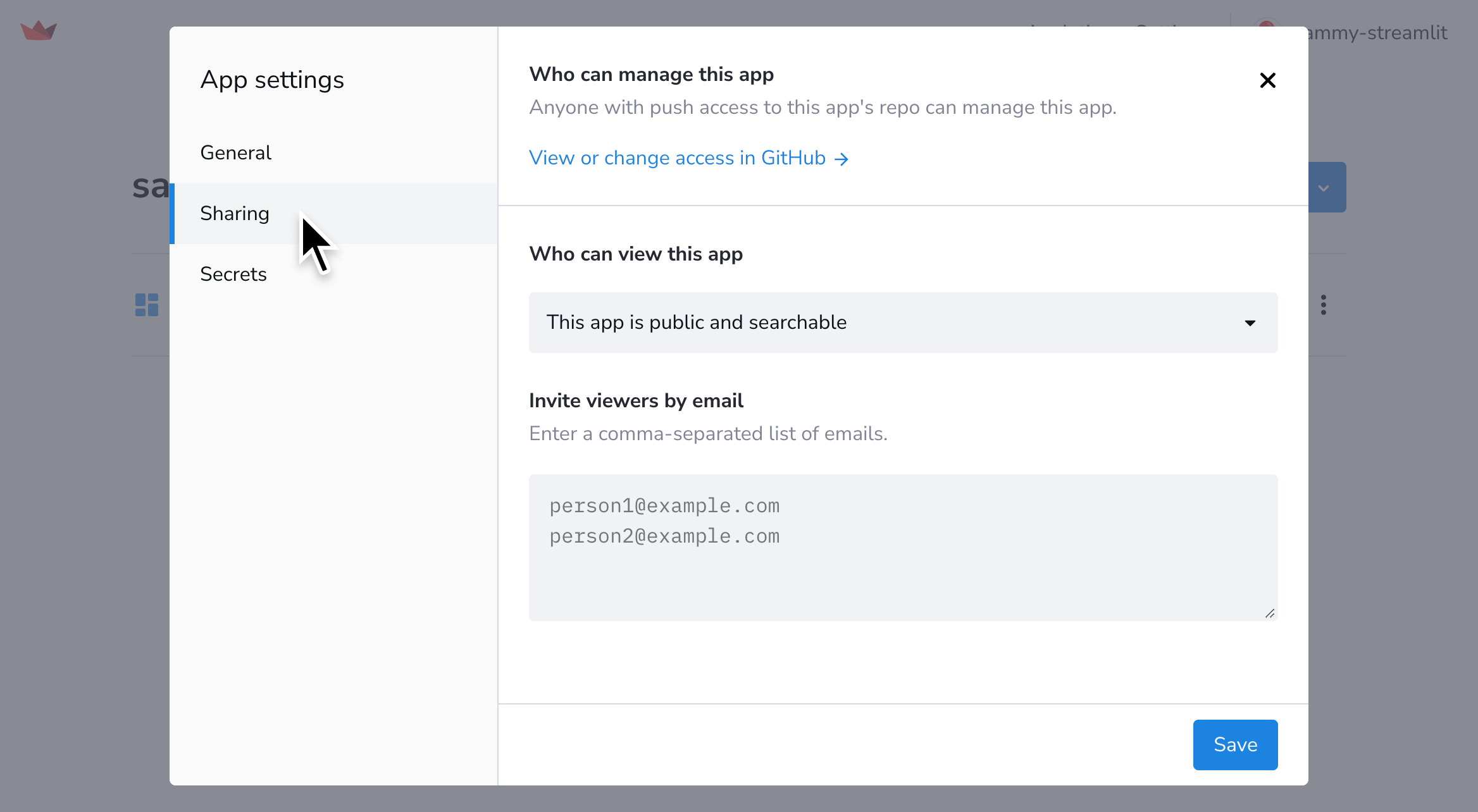
View or update your secrets
-
Access your app's settings as described above.
-
On the "Secrets" tab in the "App settings" dialog, see your app's secrets in the "Secrets" field.
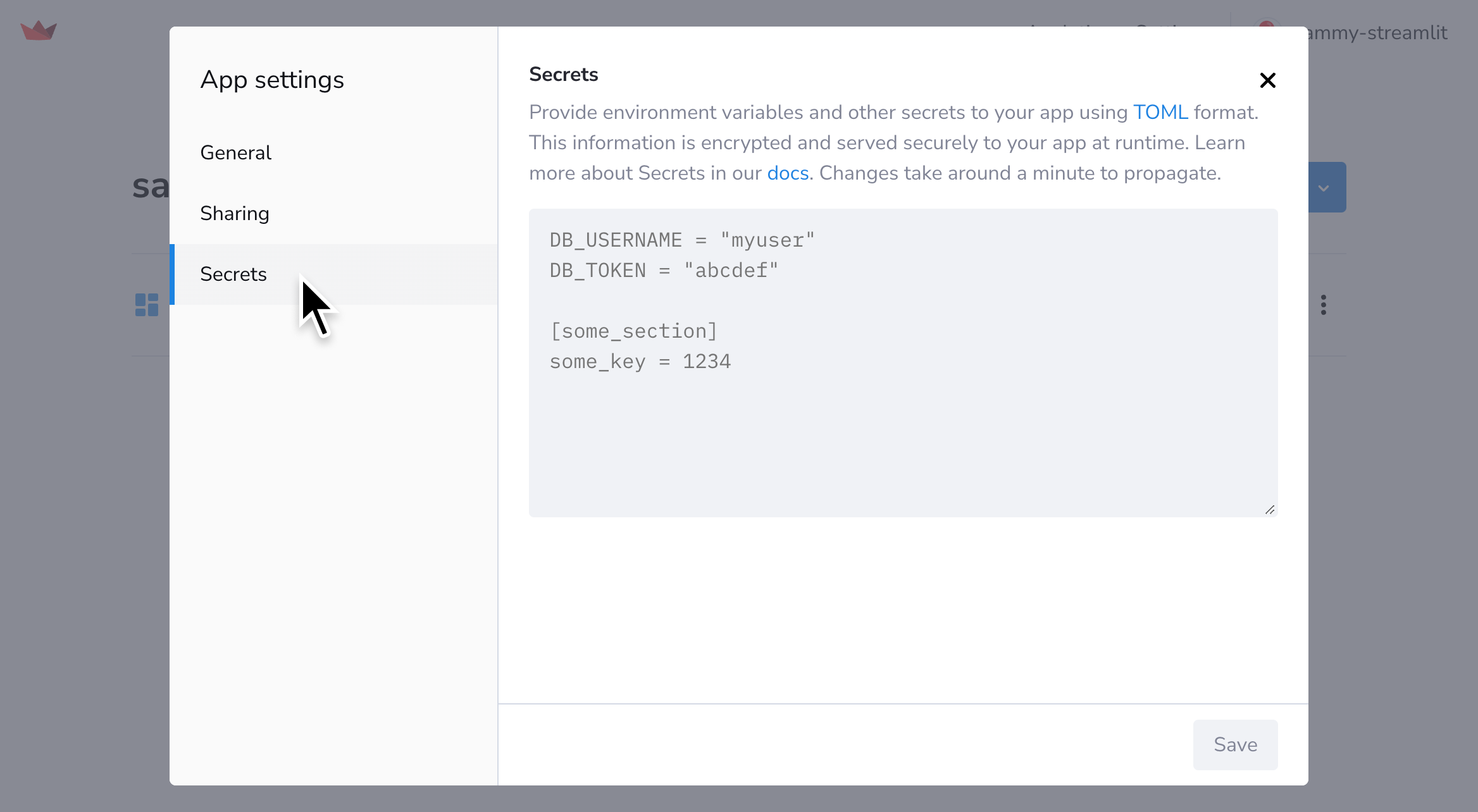
-
Optional: Add, edit, or delete your secrets, and then click "Save."
Learn more about Secrets management for your Community Cloud app.
Still have questions?
Our forums are full of helpful information and Streamlit experts.

